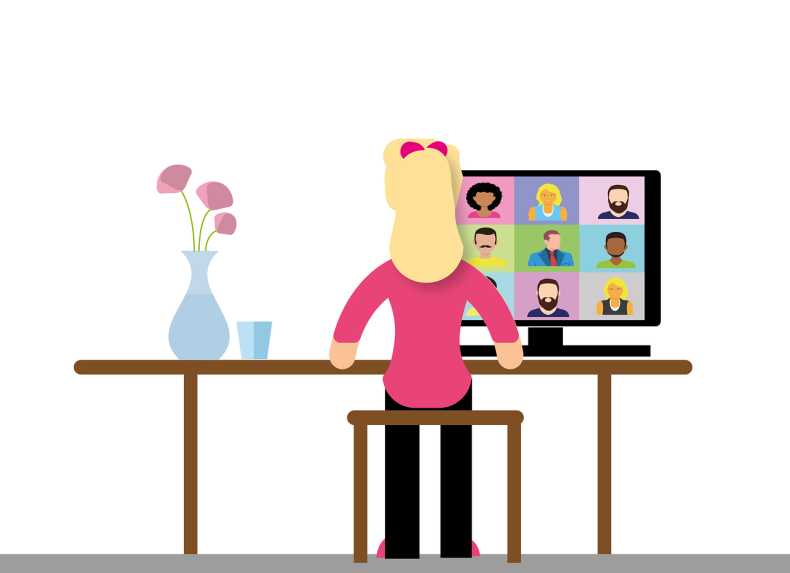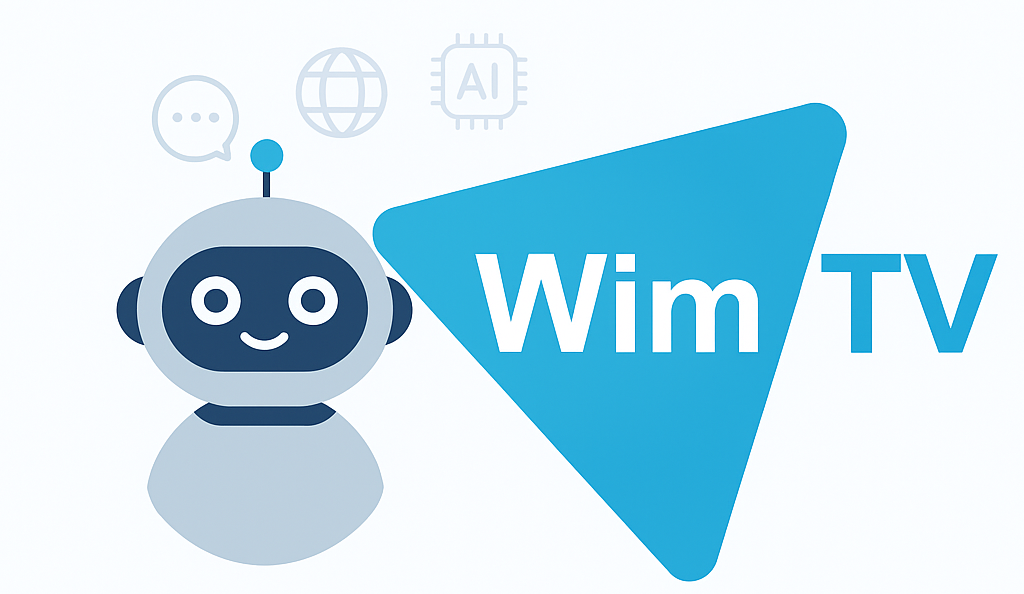In the world of streaming, protecting digital rights is essential. It’s not enough to just publish: you need the certainty that your content remains yours, accessible only in the ways and places you decide.
According to the latest statistics, over 82% of global internet traffic is generated by video content, and more and more companies, professionals, and creators are choosing this format to reach and engage their audience.
For content creators, companies, and organizations that use video as a communication tool, this means that protecting the rights to their video content is a top priority.
And this is where WimTV comes into play.
How WimTV Keeps Content Ownership in Your Hands
One of WimTV’s distinguishing features is rights management for uploaded content. The platform does not acquire any license or intellectual property rights over the uploaded videos: the author or entity that publishes them retains full ownership of the rights.
In this way, WimTV acts exclusively as a provider of hosting, distribution, and monetization services, without interfering with the legal ownership of the works—unlike other streaming platforms on the market.
This approach ensures transparency and protection for professionals, companies, and institutions who wish to distribute their content without giving up control to third parties.
✅ Geographic Restrictions (Geo-blocking)
Ability to limit viewing to one or more specific countries, ideal for those managing territorial rights.
✅ Secure Copyright Management
Every piece of content uploaded to WimTV is protected in compliance with Italian and European regulations, including EU Directive 2019/790 on digital copyright and the new anti-piracy law.
✅ Controlled Access
You decide who sees what: free access, registration, subscription, pay-per-view, or restricted distribution.
The Benefits of Choosing WimTV
Protecting your content with WimTV doesn’t just mean avoiding risks, but also unlocking new opportunities:
-
Secure monetization: every view is under your control and generates value.
-
Credibility and trust: clients, partners, and sponsors know that your content is managed professionally.
-
Competitiveness: offer a service that combines high-quality streaming with legal protection.
-
Scalability: from small creators to large organizations, WimTV grows with your needs.
In a context where video has become the king of digital content, protecting your rights is the necessary condition for growth and safe monetization.
With WimTV, you can focus on creating and distributing valuable content, knowing that each of your works is safeguarded by cutting-edge technological and legal tools.
🔗 Discover our packages and start streaming today with the peace of mind of being protected.